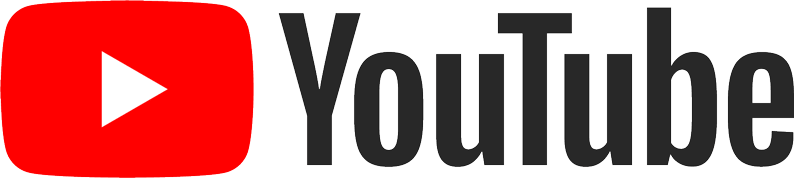Learn how to enable the auto-delete YouTube history option in the YouTube app
YouTube is the world’s most popular video streaming app with millions of users around the world. YouTube stores and uses your viewing and search history to show relevant content and ads. Anybody who can access your device so, they can view your viewing and search history. YouTube also gives the option to delete your viewing and search history.
You have the option to delete your YouTube history. But, sometimes you might forget to delete it or you don’t have much time to delete it every time. So, YouTube has a feature or option to delete your history automatically. just enable the auto-delete YouTube history. So, how to do it? Let’s find out in this short tutorial.
Follow the steps given below to enable the auto-delete YouTube history option.
1. Open the official YouTube app and go to your Google account

2. Click on settings

3. Tap on History & Privacy

4. Go to Manage all activity

5. Tap on the auto-delete option

6. Select the auto-delete time frame of your choice and tap next

7. Tap on confirm to save your auto-delete activity option

8. Click on confirm/got it/ok at the bottom right of the page and your history auto-deletion will be activated.

Remember one thing your recommended videos that appear on the YouTube homepage will be removed after the deletion of your watch and search history, but this will not remove or delete your favorite videos and subscribed channels.